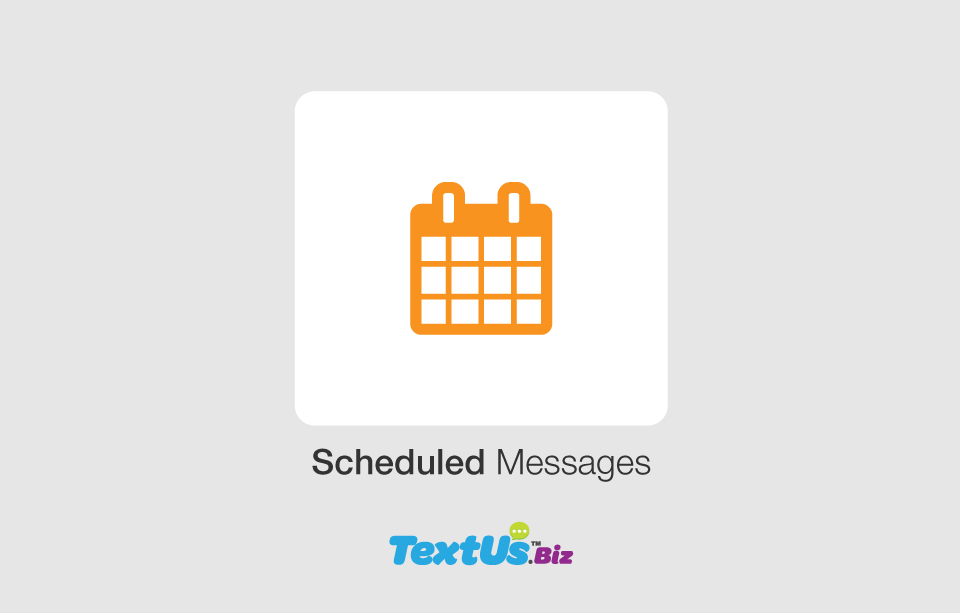 Send the right message at the right time with TextUs.Biz Scheduled Messages! Perfect for appointment reminders, follow-ups, and making sure you never miss an opportunity to connect. Here's how it works.
Send the right message at the right time with TextUs.Biz Scheduled Messages! Perfect for appointment reminders, follow-ups, and making sure you never miss an opportunity to connect. Here's how it works.
Schedule Message Dropdown
You’ll notice a Scheduled Messages icon on each messages conversation. Simply click the icon to dropdown the time and date options.

Add and Manage Scheduled Messages
Once a message has been scheduled it will appear orange in the conversation. You can also click the “Scheduled” icon on the top nav to show all current scheduled messages in a list on the right.
If needed, click the “X” icon in the list to delete the scheduled message.

Sit back and Watch Your Messages Send
Once sent, the scheduled message bubble in that conversation will turn from orange to blue as well as being removed from the queue of messages on the right.

